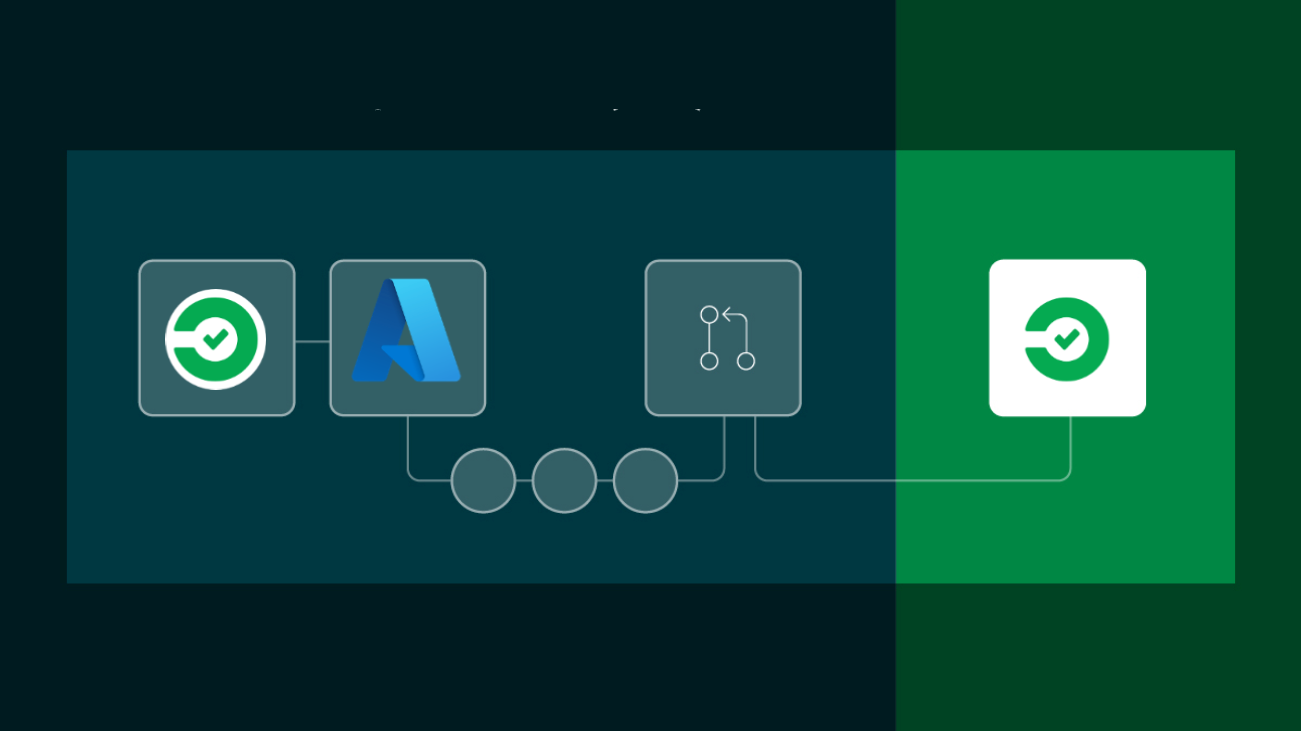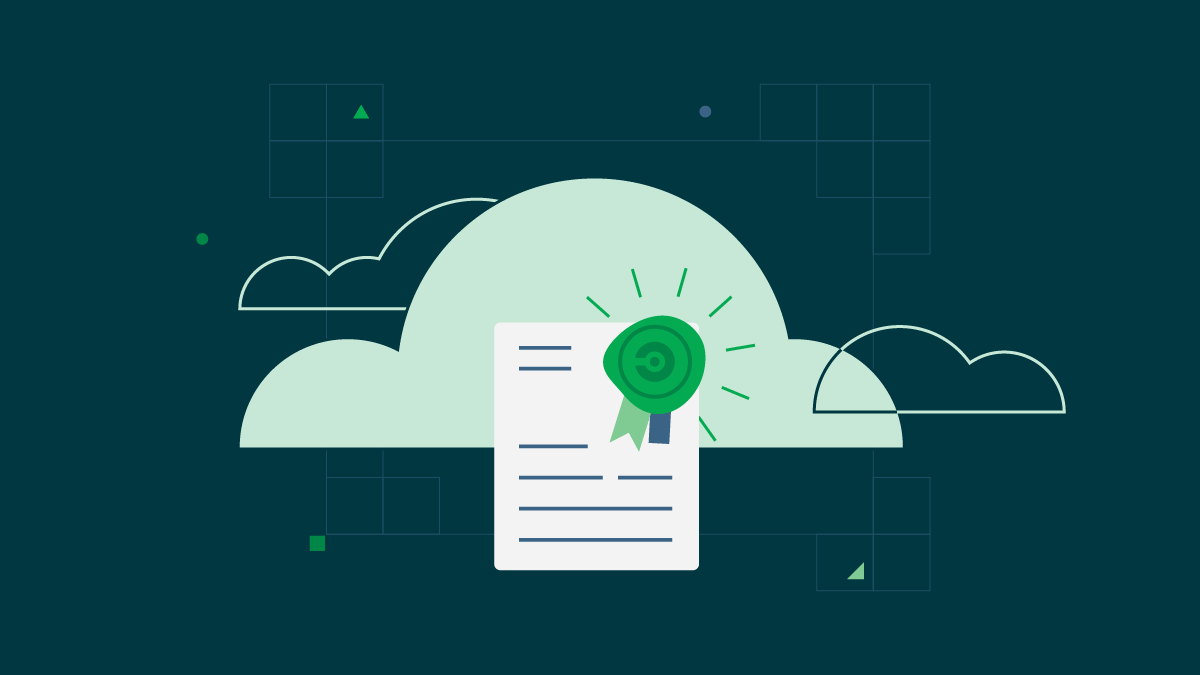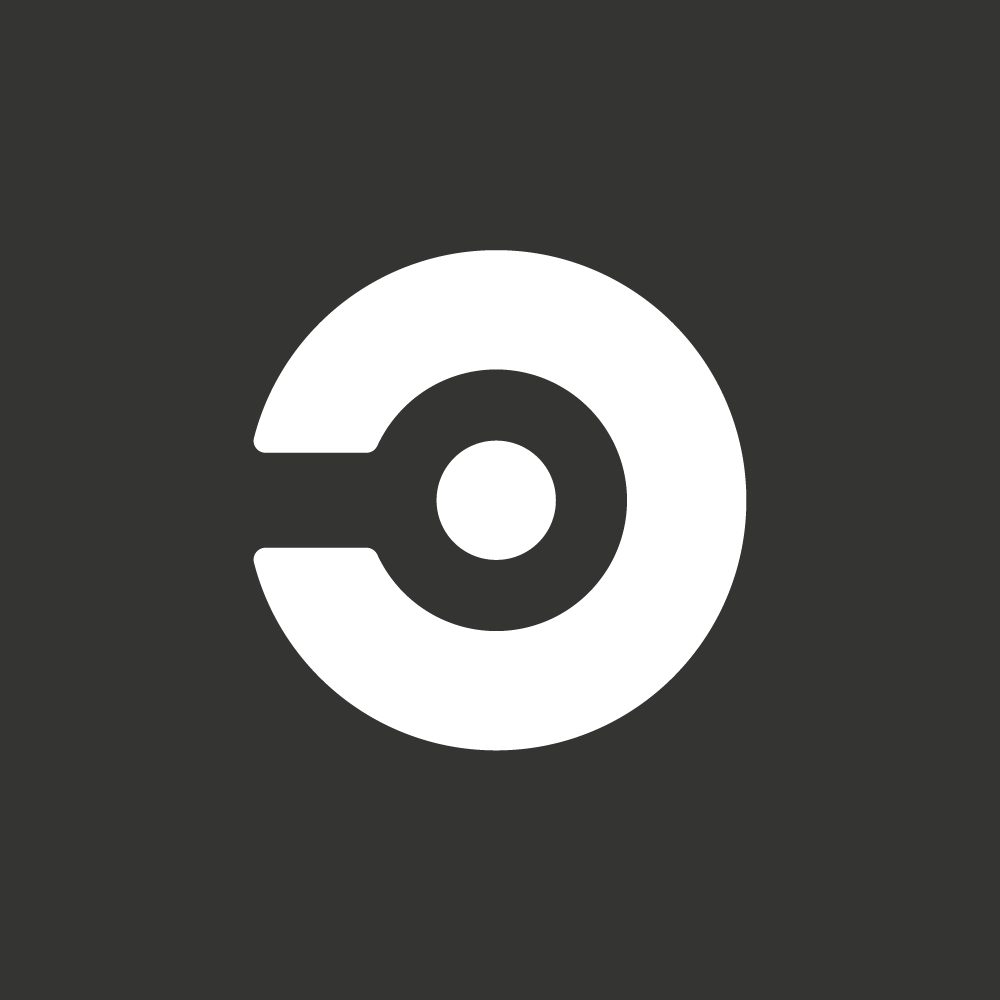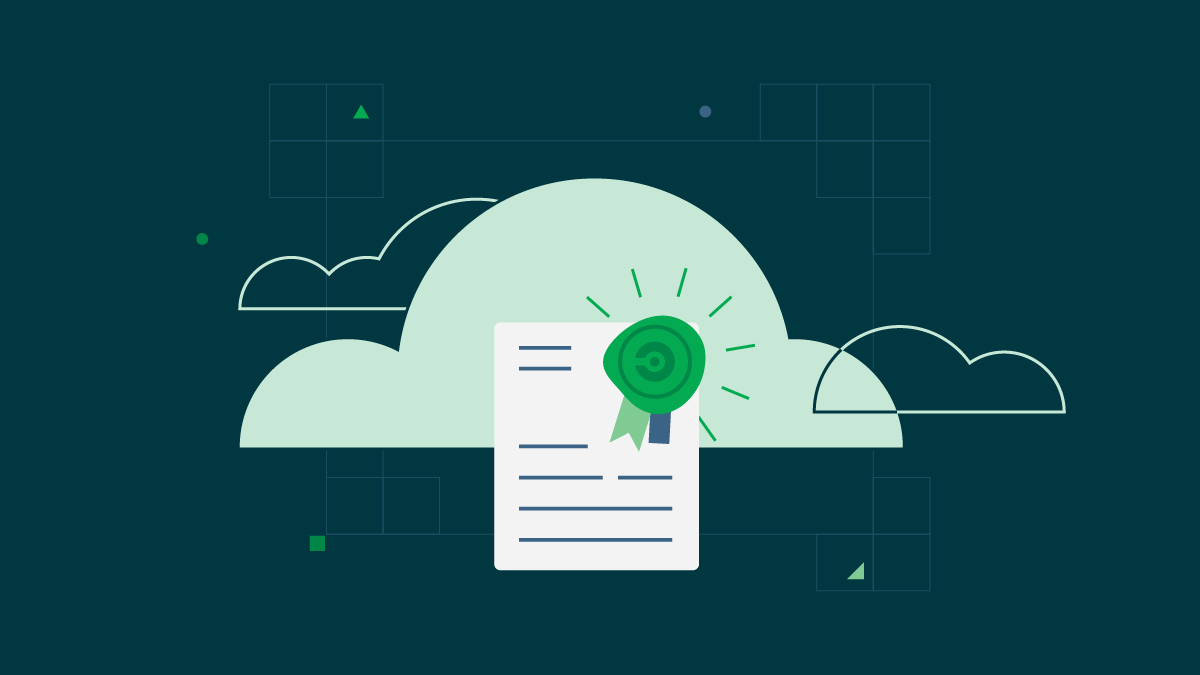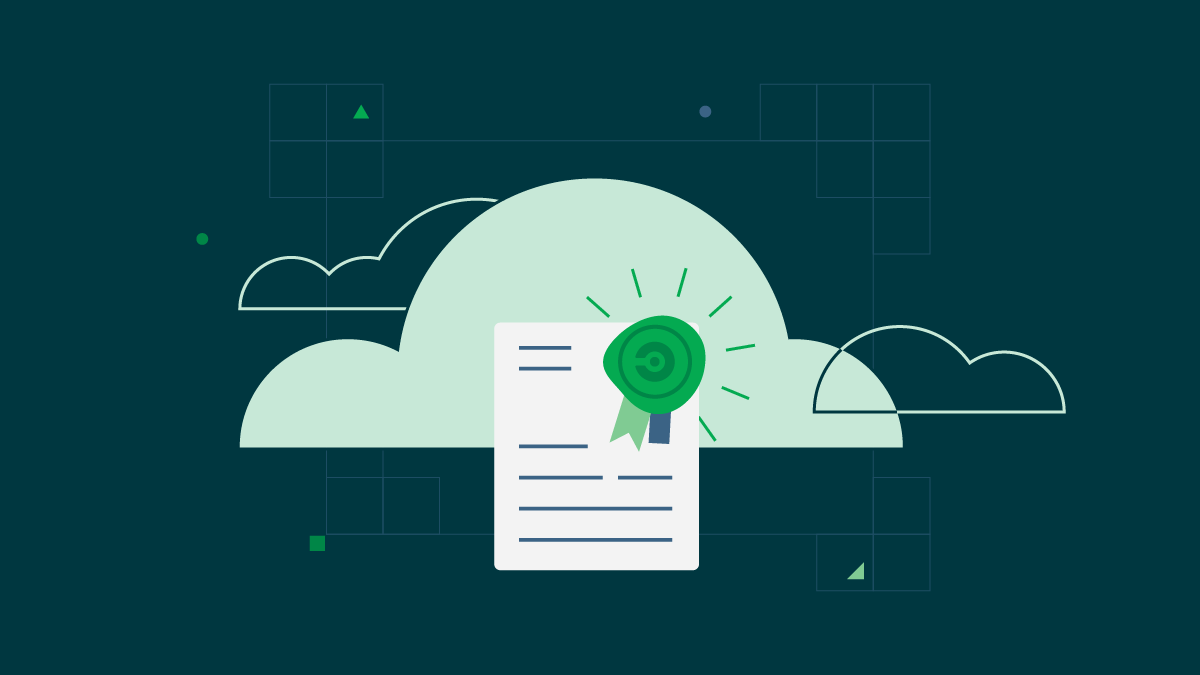CircleCI jobs can use OpenID Connect (OIDC) identity tokens to securely access cloud providers without having to store a static credential in CircleCI. This article describes how to access Azure resources using OpenID Connect (OIDC).
Creating an Azure Active Directory application and service principal
First, create a new application and service principal for Azure Active Directory. Copy the values you enter; they will be used in the CircleCI workflow:
- Application (client) ID
- Directory (tenant) ID
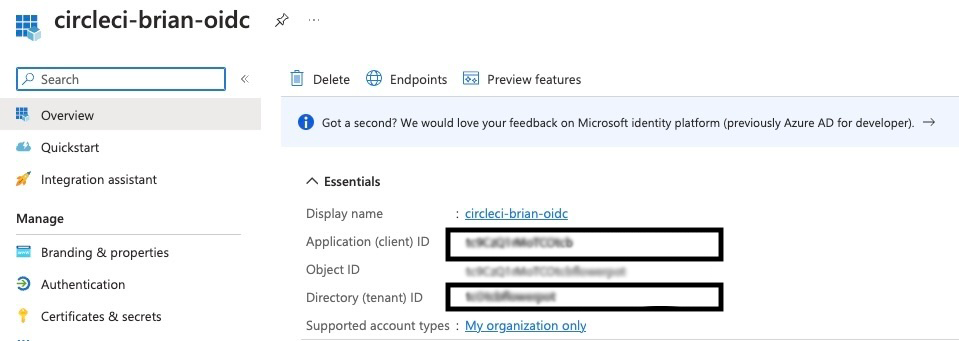
Next, assign roles to this application from Access Control (IAM).
In this case, we will assign only the Reader role.
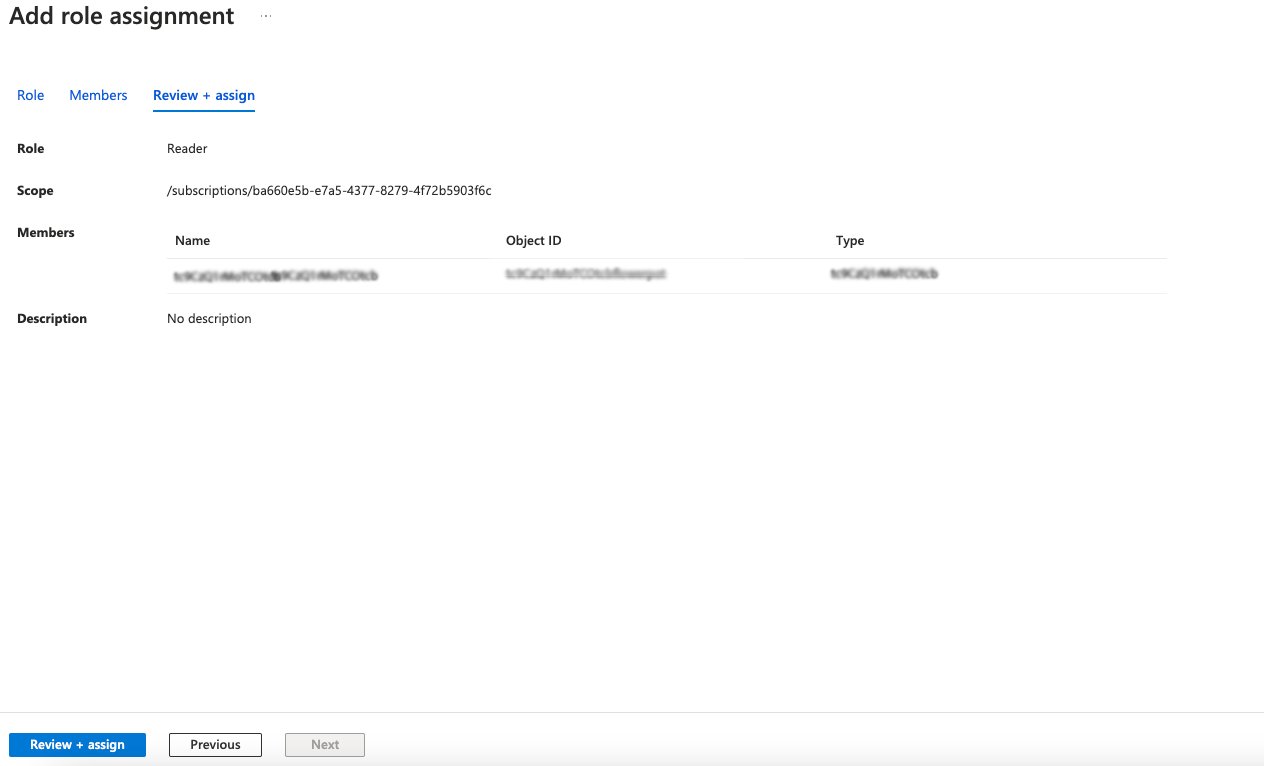
Adding federation credentials
The next step is to add federation credentials to make the Azure Active Directory application you created available to OpenID Connect (OIDC).
Go to Certificates and Secrets > Federation Credentials > Add Credentials.
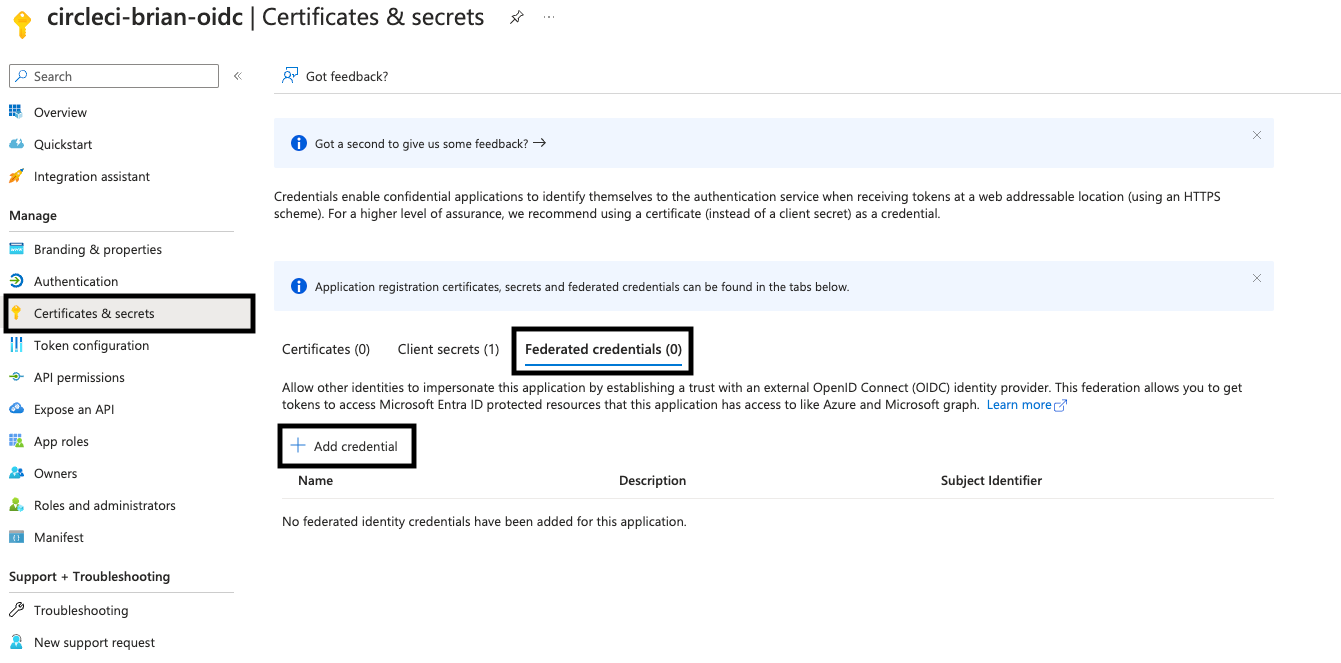
From Federation Credentials Scenario, select Other Issuers.
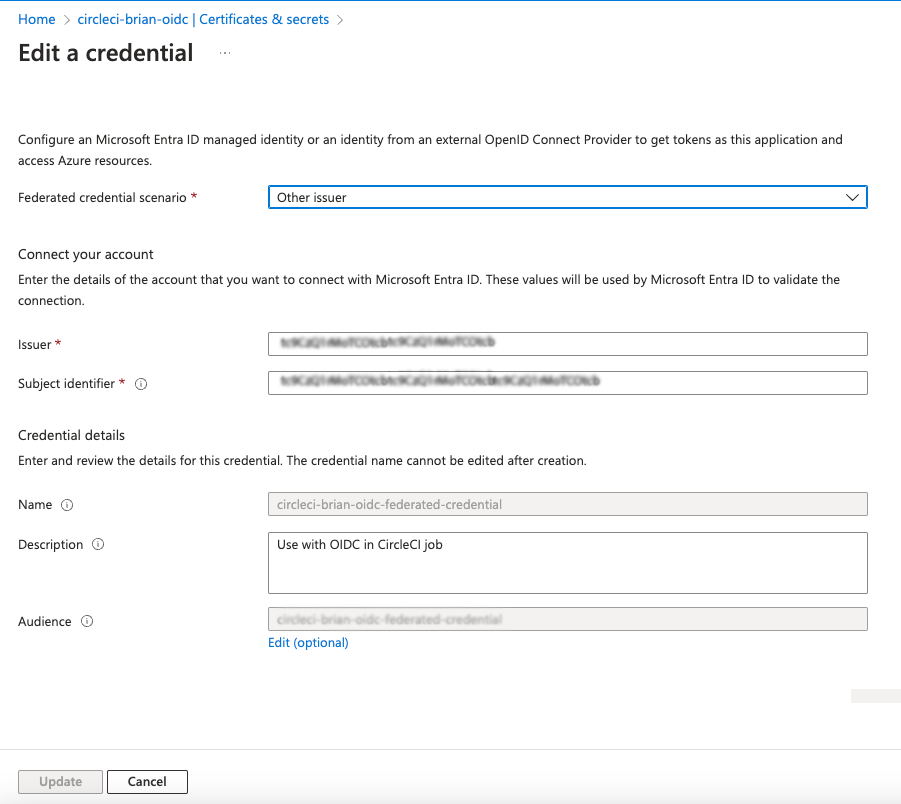
Fill in the required fields to add federation credentials:
- Issuer:
https://oidc.circleci.com/org/<organization_id>
The organization_id can be found in CircleCI’s Organization Settings.
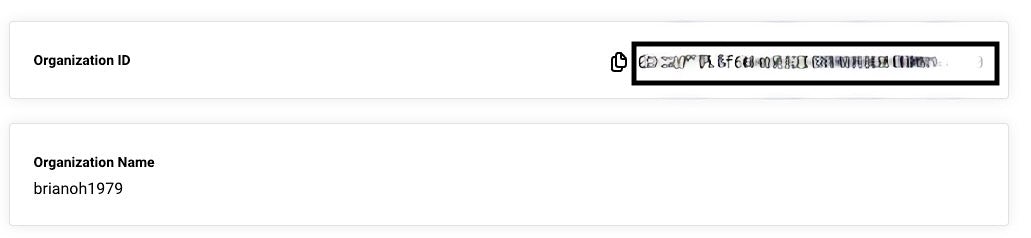
- Subject identifier:
org/<organization_id>/project/<project_id>/user/<user_id>
The project_id can be found in the Project Settings for your CircleCI project.
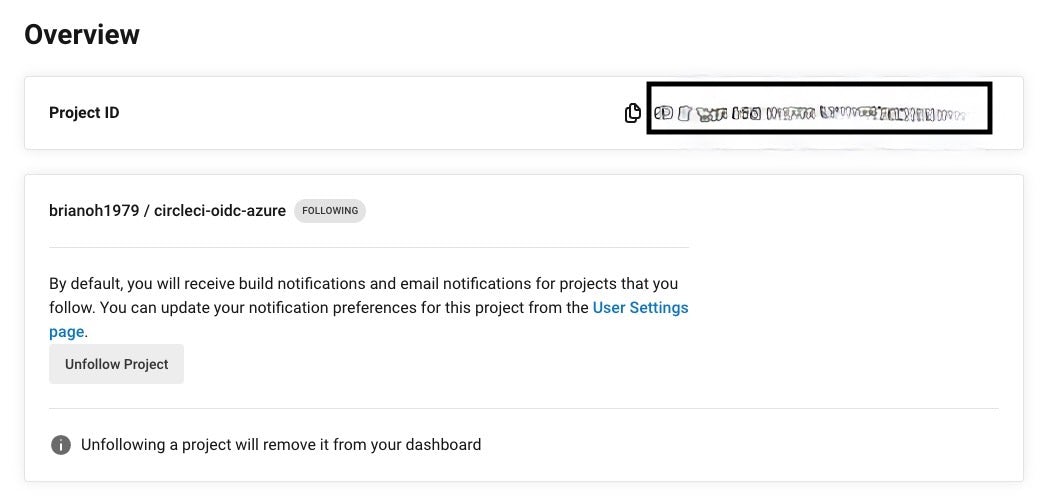
The user_id can be found in your User Settings.
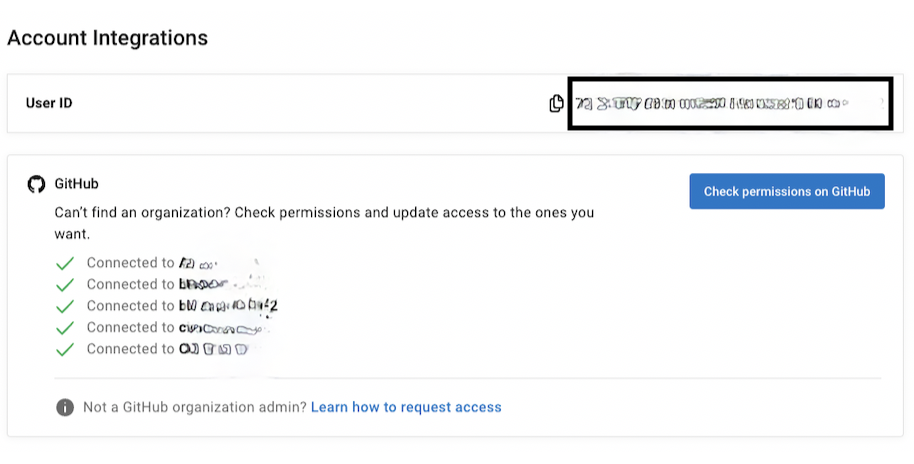
-
Name: Enter any value.
-
Audience: Add your
<organization_id>.
Creating a CircleCI context
The CircleCI workflow that you create must specify the application (client) ID and directory (tenant) ID of your Azure Active Directory application. A safer option is to store these values as CircleCI contexts.
Create a new context called OIDC-Azure and add the following values to Environment Variables.
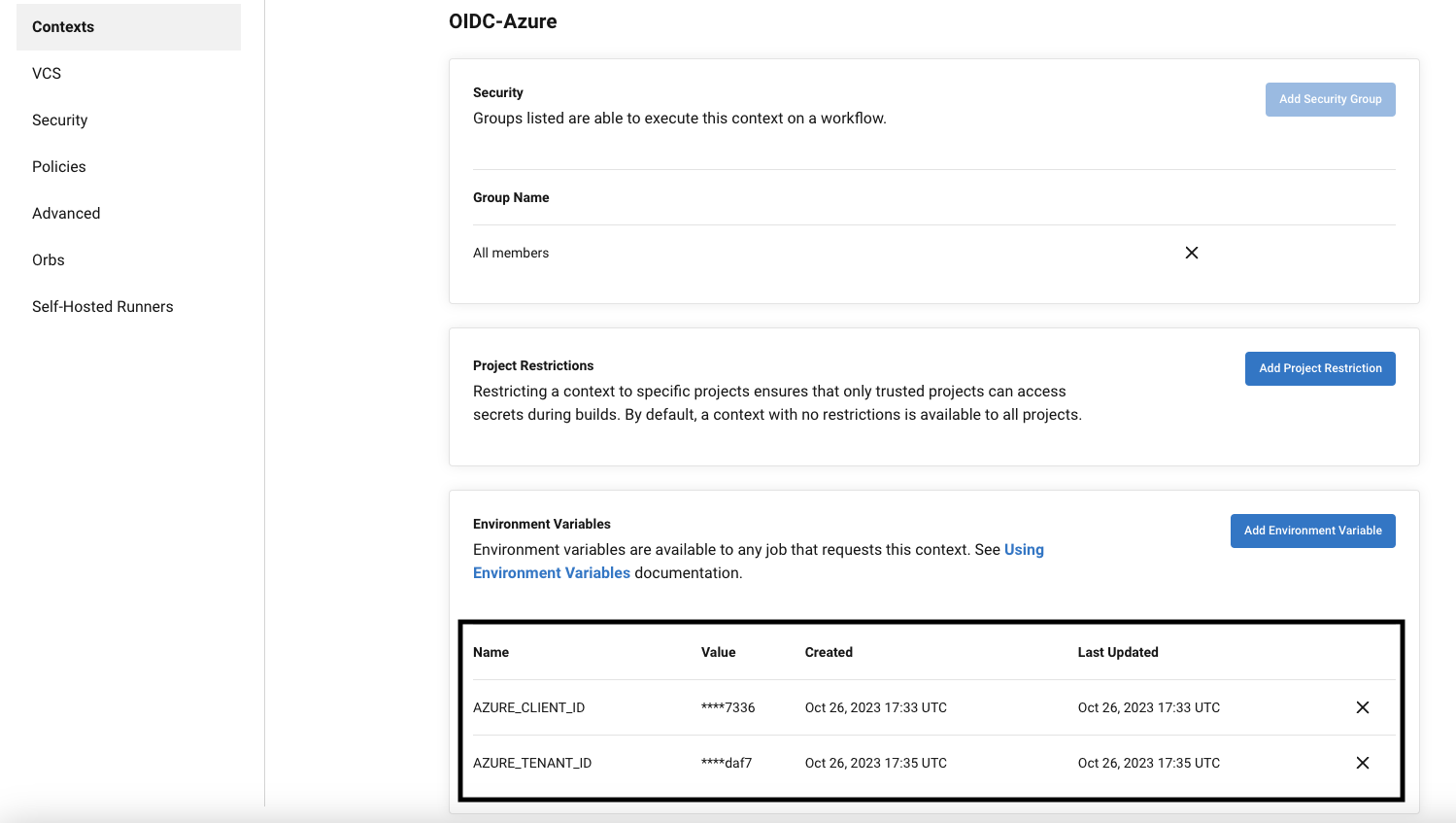
- AZURE_CLIENT_ID: Application (client) ID of the Azure Active Directory application
- AZURE_TENANT_ID: Directory (tenant) ID for Azure Active Directory applications
Creating a CircleCI workflow
Now create a CircleCI configuration file .circleci/config.yml and enter this code:
version: 2.1
jobs:
login-azure-with-oidc:
docker:
- image: cimg/azure:2023.07
steps:
- run:
name: az login using OIDC
command: |
az login \
--service-principal \
--user "${AZURE_CLIENT_ID}" \
--tenant "${AZURE_TENANT_ID}" \
--federated-token "${CIRCLE_OIDC_TOKEN}"
- run: az vm list
workflows:
run:
jobs:
- login-azure-with-oidc:
context:
- OIDC-Azure
The execution environment is the cimg/azure Docker image provided by CircleCI with the Azure CLI pre-installed.
To login to Azure (az login), first use the --service-principal option to log in using the service principal of Azure Active Directory.
Then, using the oidc-azure context that you just saved, specify the following within the job:
- AZURE_CLIENT_ID: Application (client) ID of the Azure Active Directory application
- AZURE_TENANT_ID: Directory (tenant) ID for Azure Active Directory applications
Specify the --federated-token option CircleCI_OIDC_TOKEN. This is the token provided by the CircleCI job that gives the OpenID Connect (OIDC) token.
The az login command is executed followed by the az vm list command using the reader role previously assigned to the service principal.
The execution of the workflow confirms the success of the az login command using OIDC and the successful execution of the az vm list command.
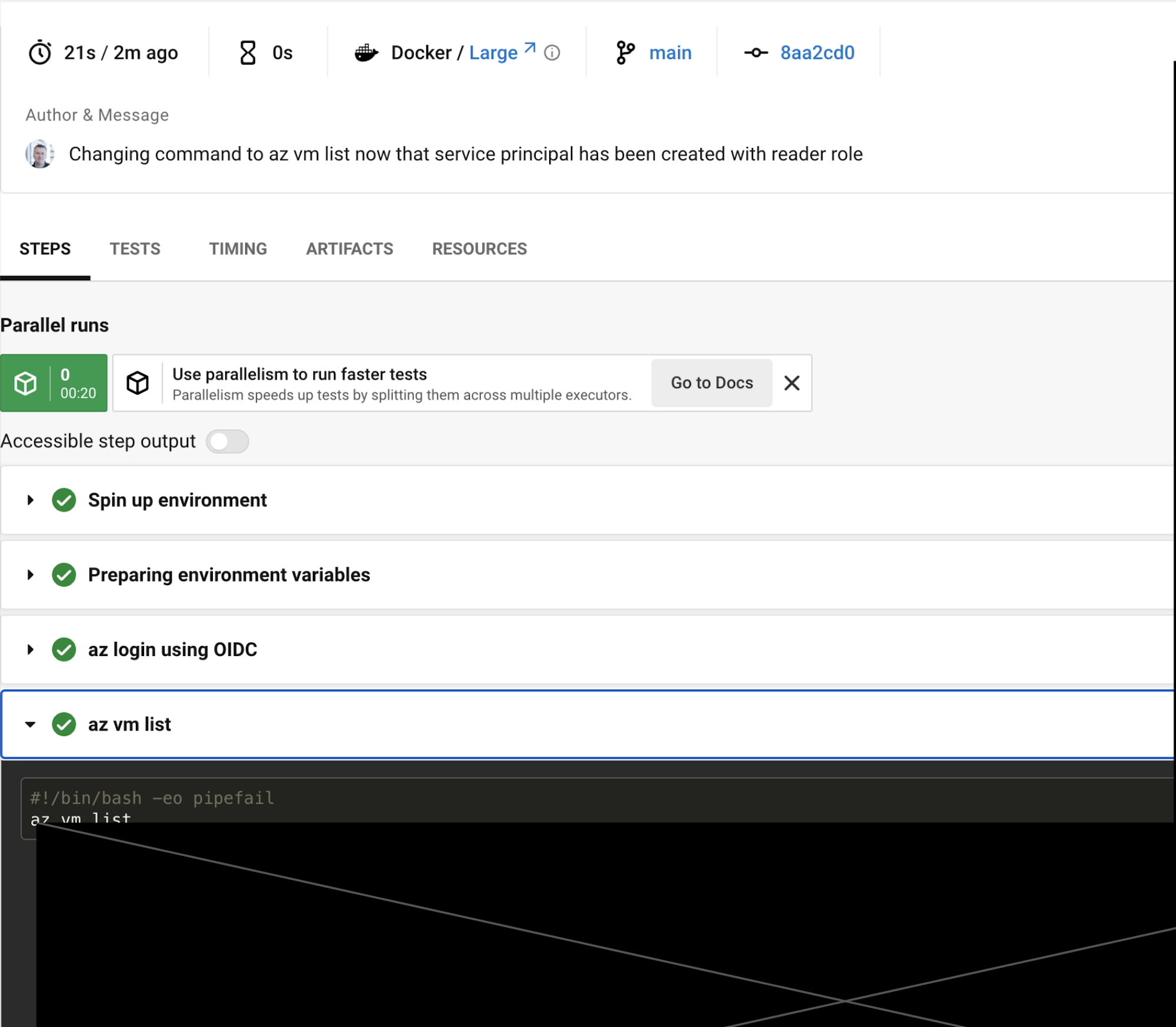
Conclusion
In this article, we have shown how to achieve secure access to Azure by using OpenID Connect (OIDC), without having to maintain a static credential on the CircleCI side.
CircleCI offers a full range of multi-cloud integration and deployment options, including support for OpenID Connect. We hope you will use these to improve your existing CircleCI workflows or when introducing a new CI/CD pipeline!
Learn more about OIDC: